Importing Keywords and Historic Data via CSV
IntegrationsHow to import keywords and historic data to AccuRanker using a CSV file
How do I import a CSV file to AccuRanker?
Step 1)
Go to “Integrations” and select “Bulk Import”.
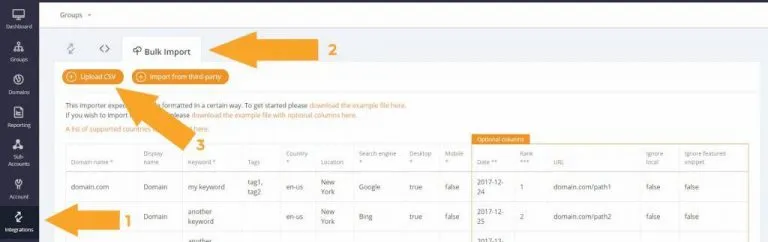
Step 2)
If you only want to import keywords, then download this example file.
If you want to import keywords and historic data, then download this example file with optional columns.
You can also download the example files at the links identified in the image below.
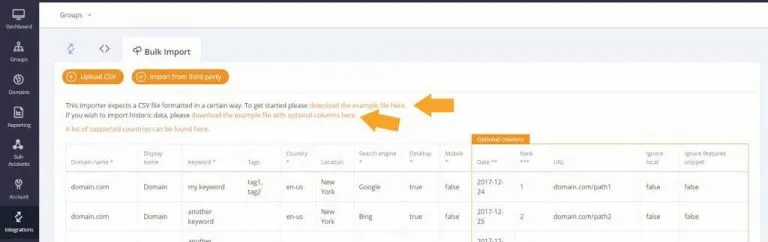
Step 3)
Fill out all the columns and remember to save the file as a CSV once you are done.
Remember: It’s important to ensure everything is formatted the right way to avoid errors. Typical mistakes include:
- Having dates formatted as yyyy/mm/dd instead of yyyy-mm-dd
- Non-ranked keywords having the value “-” when they should be left empty
- Uncapitalised column headers. For example “search engine” will give an error message – it should be “Search engine”.
Step 4)
Click the orange “Upload CSV” to upload the file.
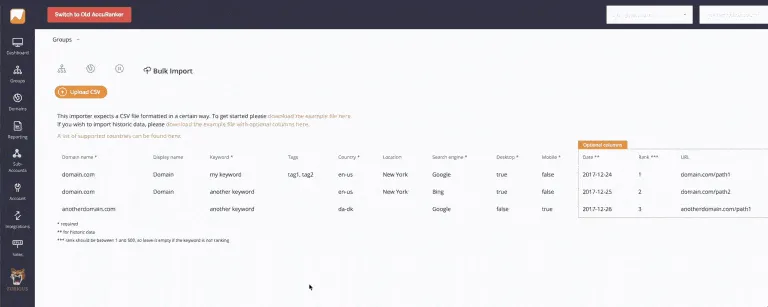
Step 5)
Keywords are now being imported. Depending on the number of keywords, this might take some time.
Related help guides
Import Keywords from HubSpot
Importing Data from a Third Party
Adding Keywords
Still need help?
Customer support
Our live support team is ready to assist you with any issues.

