Dynamic tagging
KeywordsWith AccuRankers Dynamic Tagging tool you can easily create custom rules for tagging your keywords.
Should I tag keywords in AccuRanker?
We highly recommend tagging keywords to keep your data organized. Tagging keywords helps you categorize keywords into groups, whether it be product groups, services, locations, priority, etc.
In AccuRanker we have two types of tags. This guide is about dynamic tags, you can learn more about static tags here.
In this tutorial we will help you set up dynamic tags and show you how to filter through them.
What is a dynamic tag?
Dynamic tagging is a feature that allows you to create simple or complex rules to keep track of your keywords by adding tags to the keywords that match the rule.
Example of a simple rule:
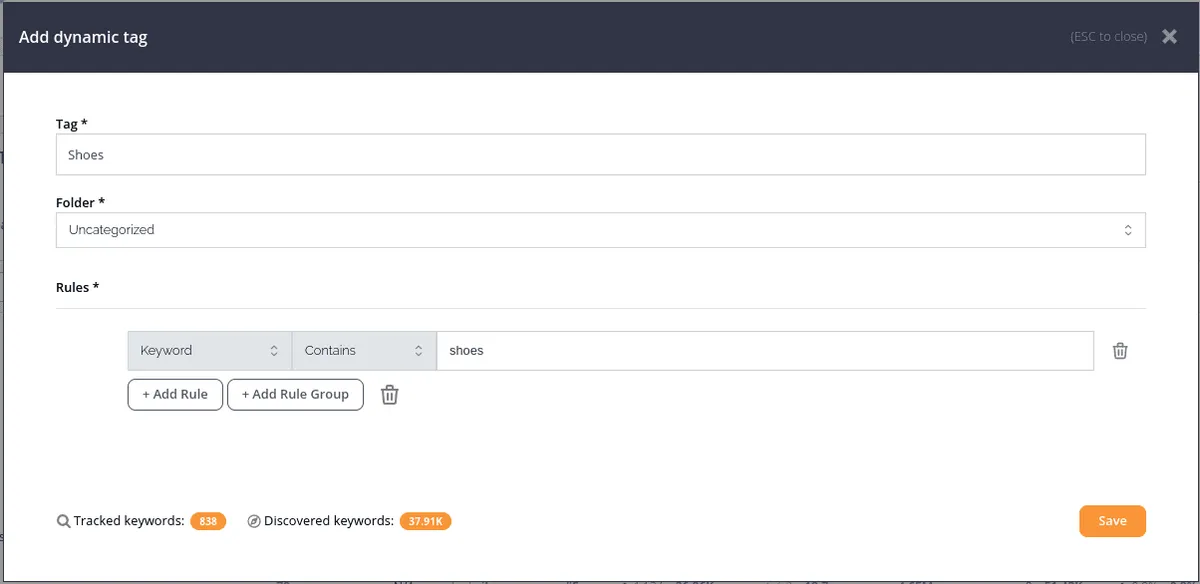
In the example above, we create a rule to add the tag Shoes to all keywords that contain the word "shoes". It shows that 838 keywords you are currently tracking match the rule, so 838 keywords will have the tag Shoes added to them. It also shows that we found 37.91K keywords that you are not tracking that match the rule. You can see these keywords in the Keyword Discovery tab.
What parameters can I use to create rules?
You can create rules using four different parameters:
- Keyword: use the operators to filter on the keyword.
- Landing page URL: use the operators to filter on the entire URL (except https://’) of your top result for each keyword.
- Landing page title: use the operators to filter on the title shown in the SERP for your top landing page. You can use the special operator “Contains keyword” to search for titles that contain the keyword.
- Rank: use the operators to filter by the latest rank of the keyword.
None of the parameters are case-sensitive.
What is the difference between a group and a rule?
Groups are collections of rules. There is no difference between a group with a single rule and a single rule outside a group. The maximum group-in-group depth is five.
How do I change the AND/OR operator?
By clicking on the label.
What happens when you accidentally delete a group with multiple rules?
There is no way to undo an action on a rule. For complex rules, we recommend that you save often and then edit the rule after saving. To undo all unsaved changes, simply close the editing window.
How do I add a dynamic tag to keywords?
Dynamic tags are added to all the keywords which match the rules specified in the dynamic tag, but cannot be manually added to keywords. To add tags manually, see the static tags help guide.
How can I edit a dynamic tag?
To edit or rename a dynamic tag, navigate to the Tag Cloud tab, hover the tag you want to edit, and press the “Edit dynamic tag” button.
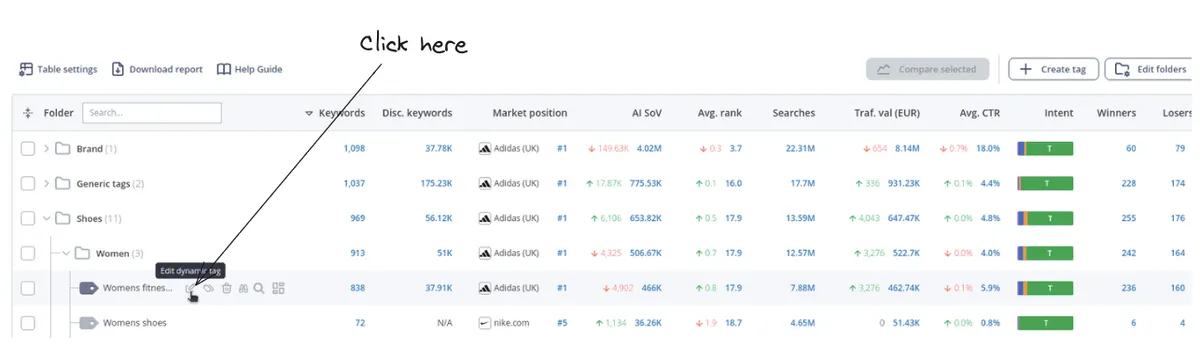
How can I remove a dynamic tag?
Navigate to the Tag Cloud tab, hover over the tag you want to remove, and click the trashcan icon to remove a dynamic tag from all keywords. If you only want to remove it from some keywords, you can edit the dynamic tag and narrow the rule.
How can I filter by dynamic tags?
There are three ways to filter by dynamic tags
1) Through Tag Cloud
Click the number in the Keywords column next to a tag to see all keywords with that tag.
2) Through the keyword list
Click the tag to see all keywords with that tag
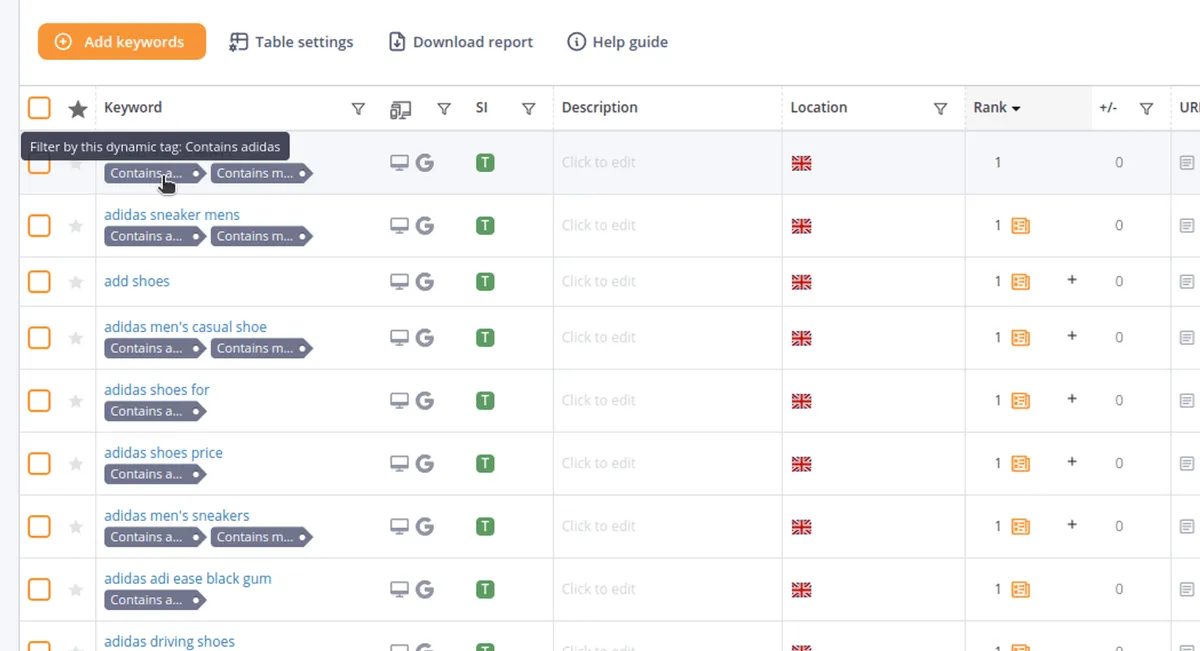
3) Through the filter bar
Press “Add filter” and select “Tags” - now choose which tags you want to filter by.
How do dynamic tags work in Keyword Discovery?
Dynamic tags also work in Keyword Discovery, where they are applied to all keywords that match the rules. This is an easy way to discover new keywords for which your domain ranks according to the criteria specified in the dynamic tag. To see discovered keywords with a specific dynamic tag, add the tag as a filter (as described in the section above) and navigate to the Keyword Discovery tab. You can also access this directly from the Tag Cloud by clicking on the number in the "Disc. keywords" column.
How do I distinguish between dynamic tags and static tags?
Static tags are gray, while dynamic tags are dark blue.
Static tags are manually attached to keywords, while dynamic tags appear/disappear based on whether a keyword matches the rule specified in the tag.
What makes the tags dynamic?
The tags are dynamic because they are updated each time your keywords are updated, which means they may appear on new keywords and disappear on others, depending on the rules you specify.
For example:
Let's say you created a dynamic tag that applies to all keywords for which you have a rank in the top 10. If your rank changes to something higher than 10, the tag will disappear from the keyword.
Advanced rules example
The tool is built to support deep, complex rules by adding groups of sub-rules to the rule. Example:
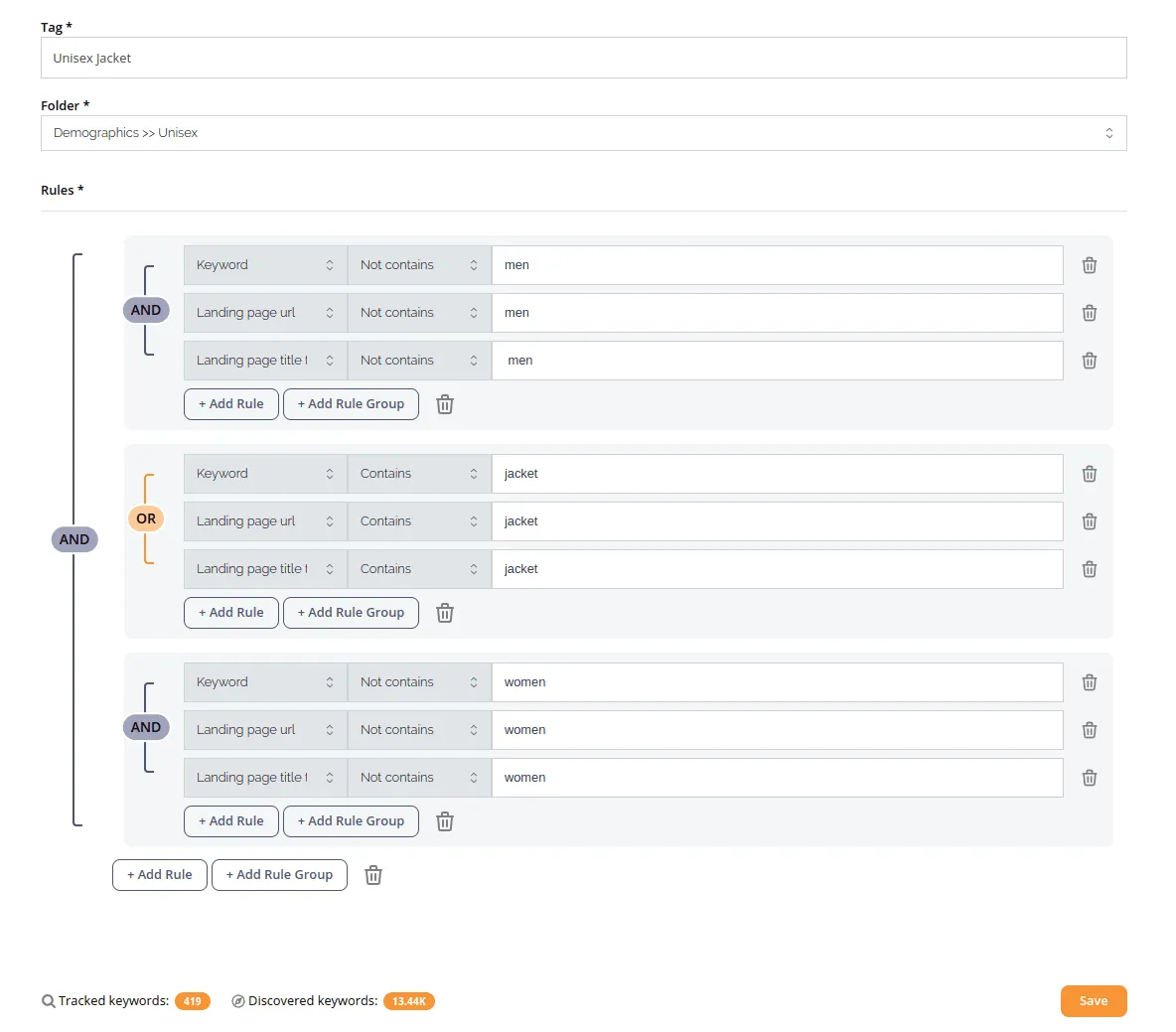
This tag will be added to all keywords that meet the following conditions
1) The keyword **and** landing page URL and landing page title does not contain “men”.
2) The keyword or the landing page URL or the landing page title contains “jacket”.
3) The keyword **and** landing page URL and landing page title does not contain “women”.
Keywords that meet these conditions will be tagged with "Unisex Jacket". You may need to apply even more rules to get the desired result. In this example, you may also want to filter out words like "boy" and "girl".
Still need help?
Customer support
Our live support team is ready to assist you with any issues.

