Static tags and tagging keywords
KeywordsAdding and removing static keyword tags in AccuRanker
Should I tag keywords in AccuRanker?
We highly recommend tagging keywords to keep your data organized. Tagging keywords helps you categorize keywords into groups, whether it be product groups, services, locations, priority, etc.
In AccuRanker we have two types of tags. This guide is about static tags. You can learn more about dynamic tags here.
In this guide we will help you set up static tags and show you how to filter by them.
What is a static tag?
A static tag is a tag that is assigned to one or more keywords and remains assigned to those keywords until you delete the tag or the keywords. Tags can be used to organize your keywords and categorize them into groups such as products, services, locations, etc.
How do I add a static tag to keywords?
There are several ways to add a tag to one or more keywords.
1) Add a tag to existing keywords
The easiest way to add tags is to use the keyword list. First, select the keywords to which you want to add the tag(s). You may want to apply a filter first to find the relevant keywords. Then click on "Edit" and finally on "Add Tags". Visit this guide for more information on how to add tags in bulk.
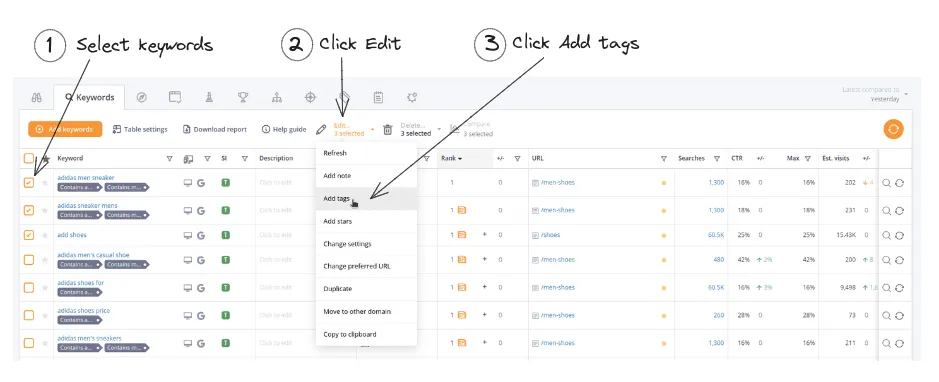
2) Adding a tag when adding keywords
You can also add tags when adding new keywords, as illustrated in the picture below.
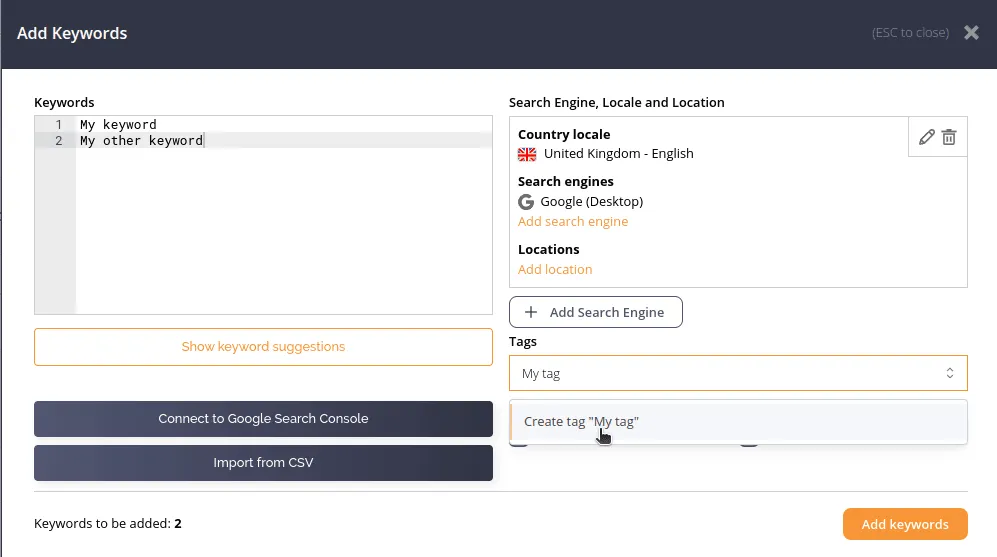
3) Adding a tag through Tag Cloud
The last option is to add tags through Tag Cloud. Click the Add Tag button and fill out the form.
How can I rename a tag?
You can rename tags through Tag Cloud. Hover over a tag, and press the edit button that appears.
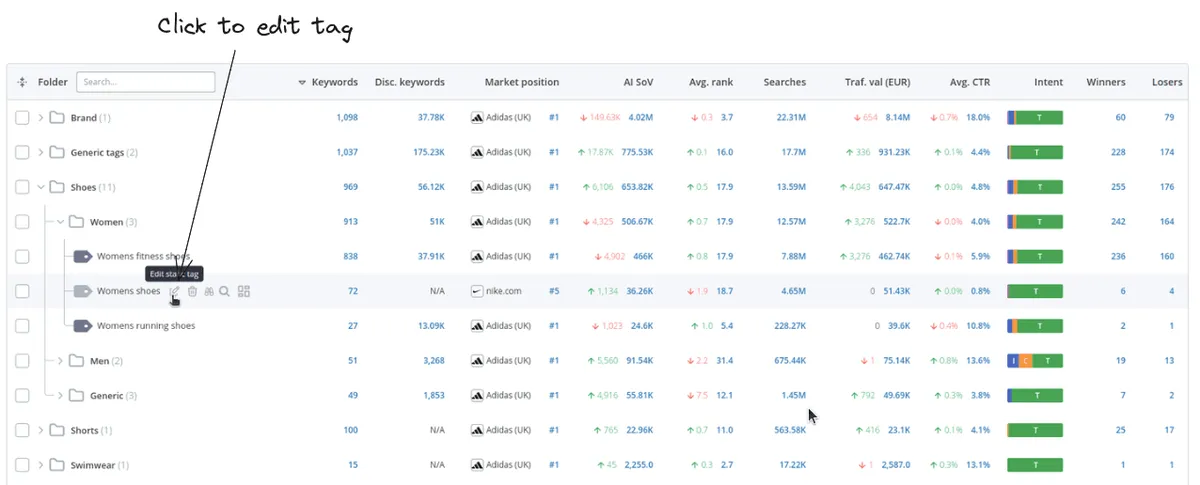
How do I remove a tag?
You can remove tags in two ways.
1) Through Tag Cloud
Using Tag Cloud, you can delete a tag completely, which will make it disappear from all keywords. To do this, hover over a tag and click the trashcan icon. Alternatively, you can press "Edit static tag" and remove the tag from some keywords.
2) Through the keyword list
You can remove a tag from a keyword by hovering over the tag and pressing the small 'x' icon that appears. This only works for static tags.
You can also remove tags from multiple keywords at once by selecting the keywords and pressing Delete > Remove Tags. See example below
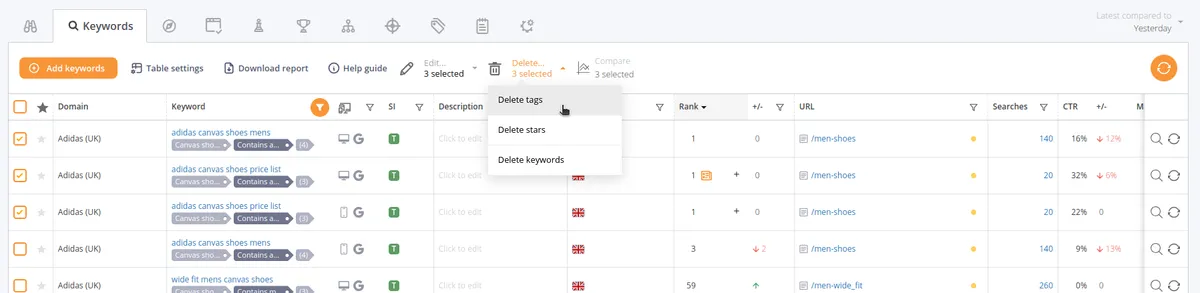
How can I filter by tags?
1) Through tag cloud
You can click the number in the Keywords column to see your keywords with the corresponding tag.
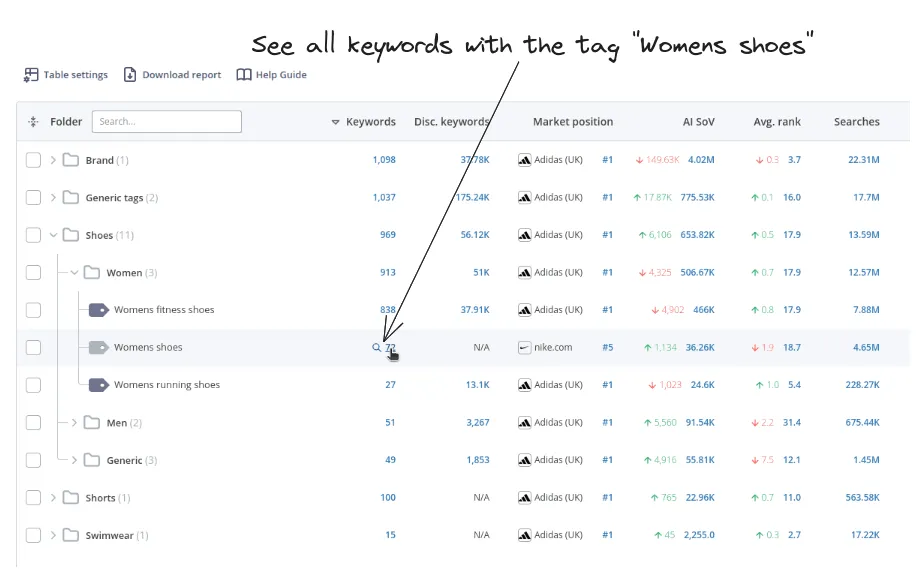
2) Through the keyword list
Click on a tag to see all keywords which have this tag.
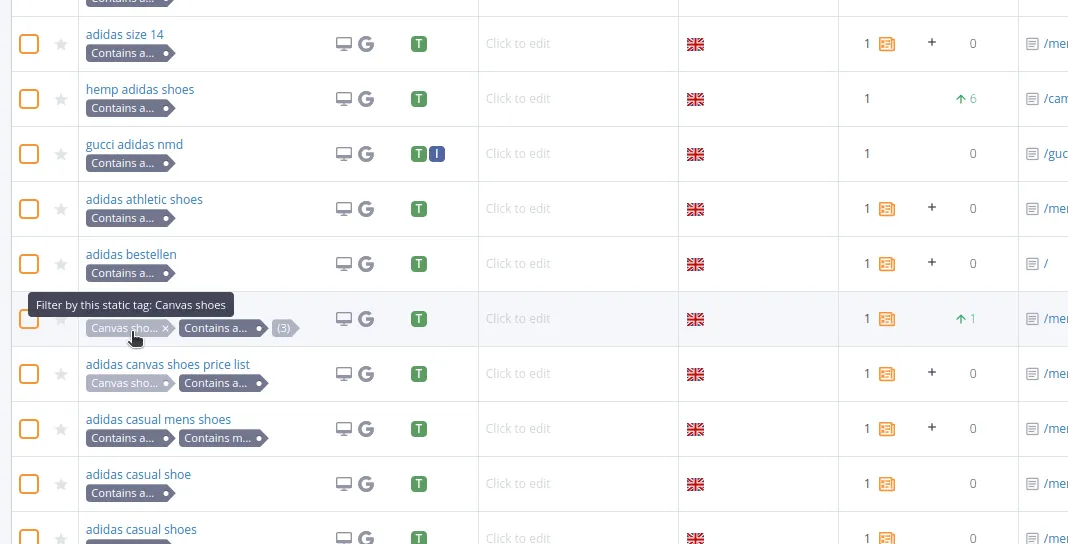
3) Through the filter bar
Press “Add filter” and select “Tags” - now choose which tags you want to filter by.
Still need help?
Customer support
Our live support team is ready to assist you with any issues.

